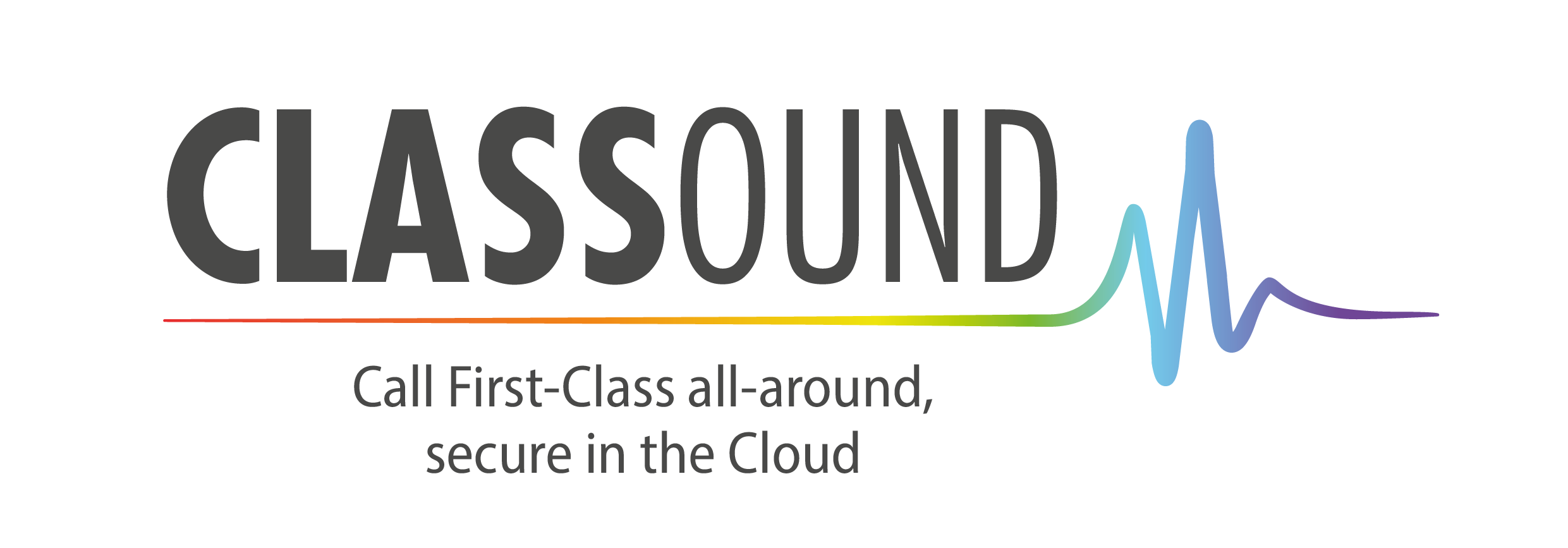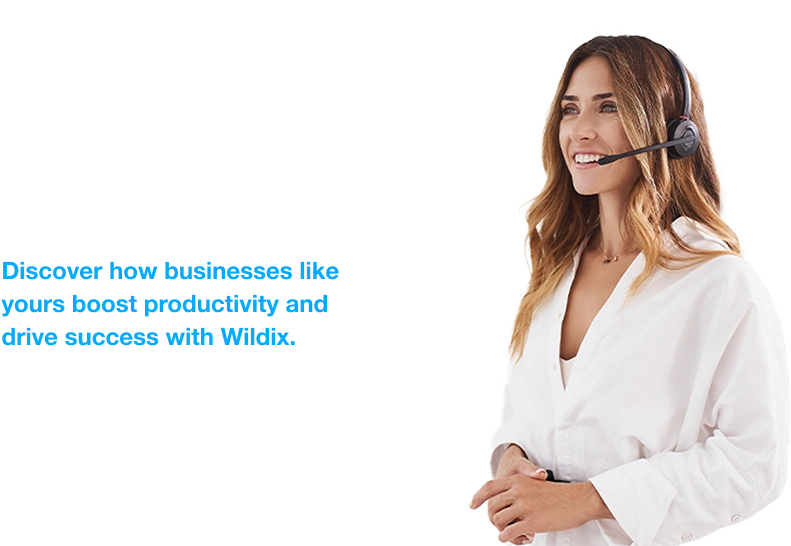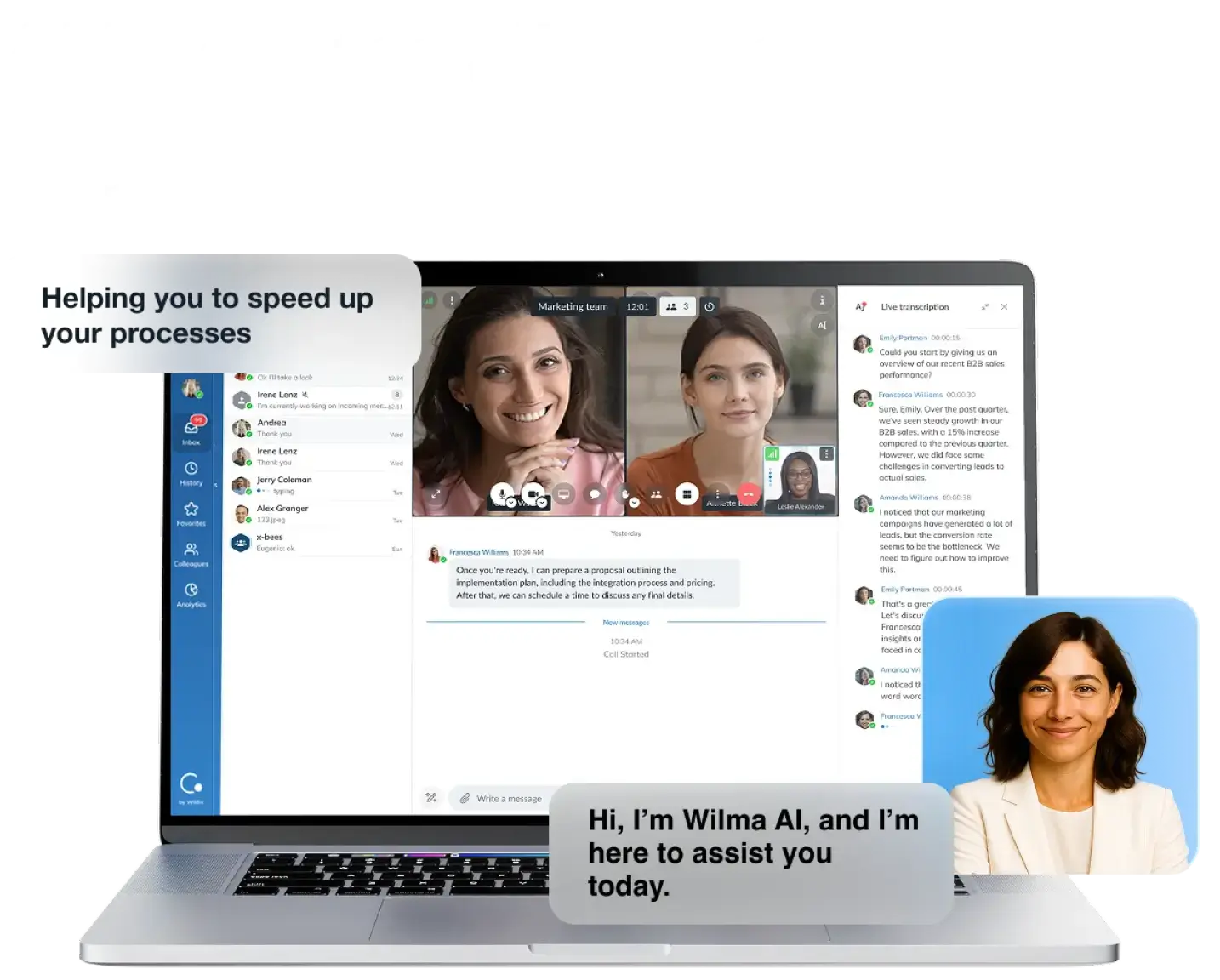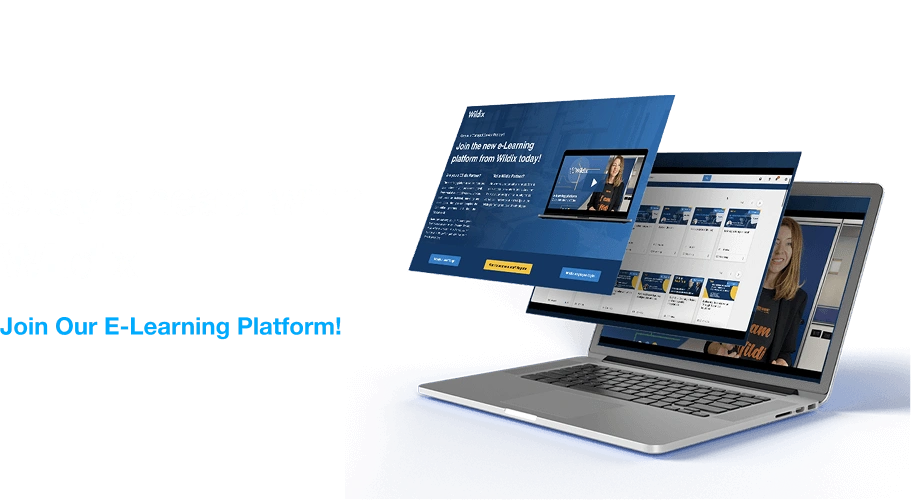teams4Wildix: Integrate Your Wildix PBX with Microsoft Teams
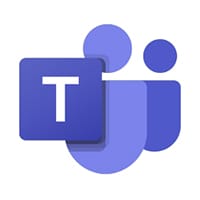
- Microsoft requires that all users have Microsoft 365 (Office 365) E5 or Microsoft 365 (Office 365) E3 + Teams Phone, dramatically increasing the cost of the solution
- Setting up the integration between the PBX and Teams often becomes a lengthy and complicated process
Requirements
- A Wildix PBX running WMS version 5.03 or higher;
- CLASSOUND service enabled on the Wildix PBX;
- A UC-Essential, UC-Business or UC-Premium for each Teams user.
teams4Wildix – watch the demo video
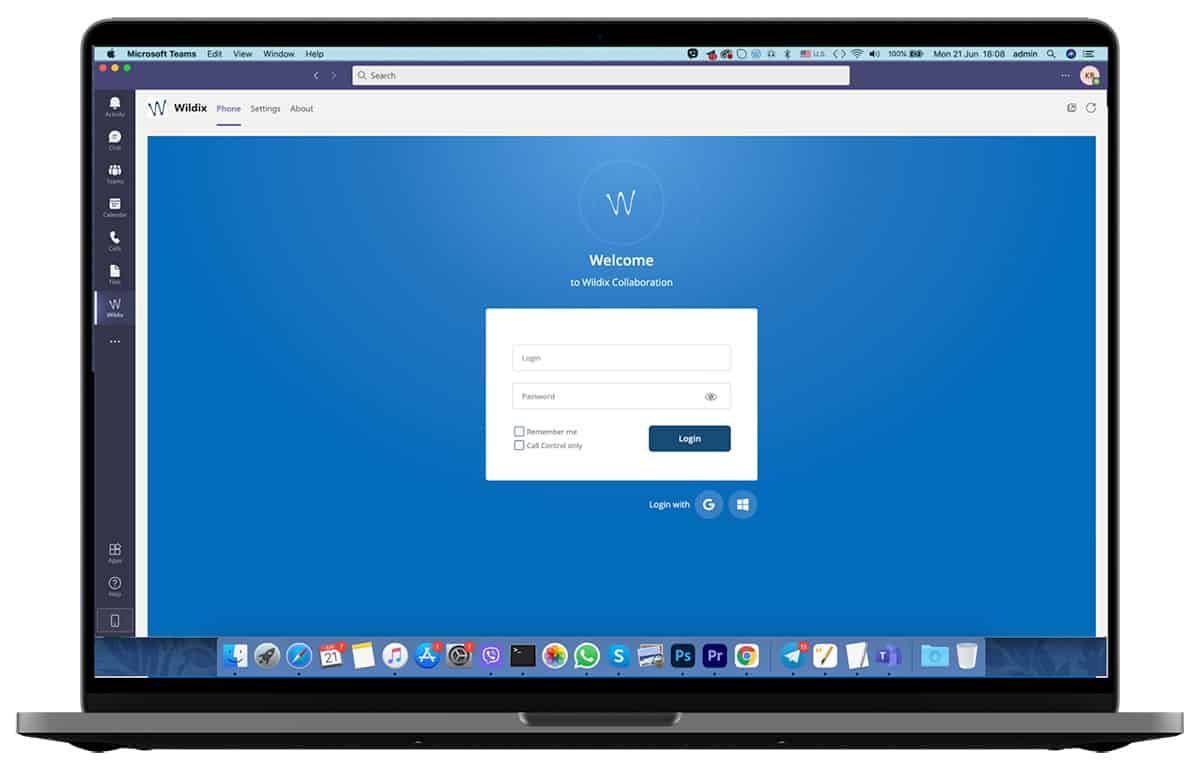
How does Microsoft Teams integrate with the Wildix phone system?
teams4Wildix, the advanced integration plugin developed by Wildix, allows you to connect a Wildix PBX with the Microsoft Teams platform. Through this integration, Teams users can not only place and receive VoIP calls, but also benefit from all the advanced telephony features of Wildix directly within Teams.
These include: queue calls, Voicemail, call transfers, call waiting, call on hold, call forwarding, call control function, IVRs, Day/Night service, music on hold, auto attendant, faxes, and other key VoIP services.
Once this integration is completed, a new “Wildix Collaboration” tab is added to the Teams interface. Users can place and receive calls directly from this tab using the WebRTC softphone from Wildix.
Highlights of the Microsoft Teams integration:
Support for Teams in the browser version and native app
Single sign-on with Microsoft 365 (Office 365)
Inbound and outbound calls (internally and externally) within Teams
Call control of any Wildix devices assigned to the user’s account, including desk phones, DECT
Handsets or headsets and the mobile app
Embedded SIP trunk that enables long-distance calls to 200+ countries;
Integrated Fax and SMS server
Robust and reliable phone system that offers all the advanced telephony features
No complicated setup and added costs; calling to and from Teams is available out of the box.
How to set up the integration:
- Download the teams4Wildix plugin and enable it in Teams;
- Open your Wildix Collaboration app or launch it in your browser (Wildix Collaboration is available for all the users of the Wildix system who have a UC-Essential, UC-Business or UC-Premium plan);
- Log in to the Wildix system from the new tab available in the Teams interface.
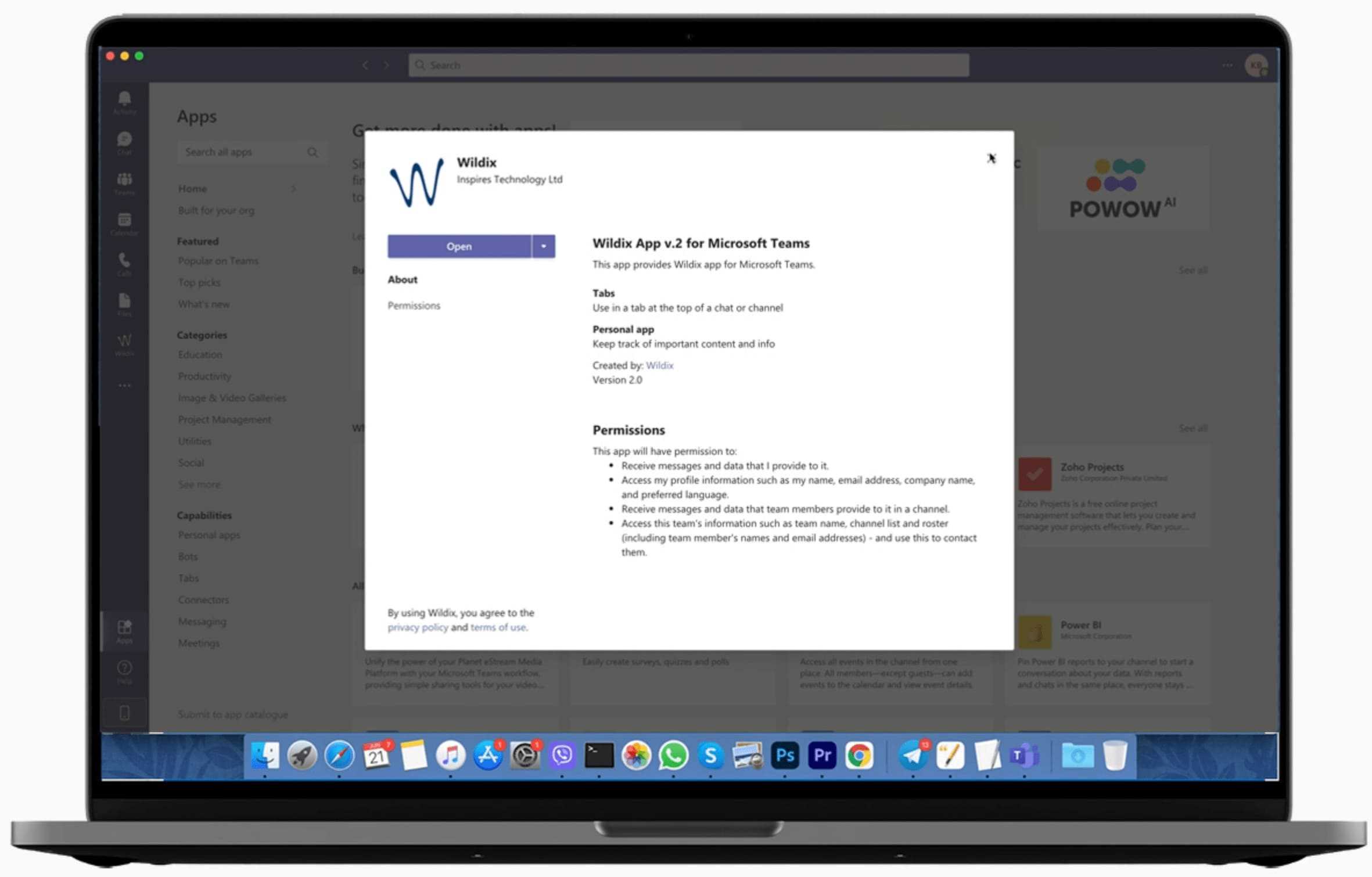
MS Phone System
Additional requirements to use MS Phone System:
- Microsoft 365 (Office 365) Business license or Microsoft 365 (Office 365) E5 with Microsoft Teams Enterprise or Microsoft 365 (Office 365) E3 with Microsoft Teams Enterprise + Teams Phone Standard for each user;
- A monthly per system fee for the Wildix PBX.
Which SIP trunking service does Wildix use to enable phone calls in Microsoft Teams?
The Wildix system provides a built-in Cloud-based SIP trunk service that is available without any additional setup on each PBX. The service is called CLASSOUND and enables international calling to 200+ countries.
In addition to providing the traditional benefits of SIP trunking, CLASSOUND is particularly useful for international companies or businesses with offices in different countries, as it gives them an opportunity to connect all of their locations using the same operator.
CLASSOUND is a new, revolutionary way of providing phone lines and phone services to customers. It is secure by design, enables TLS encryption by default and provides HD audio through the OPUS codec for optimal call quality.